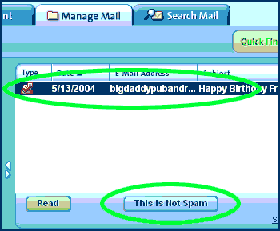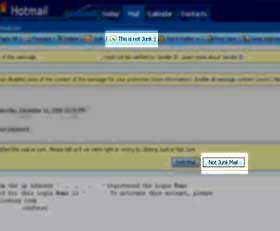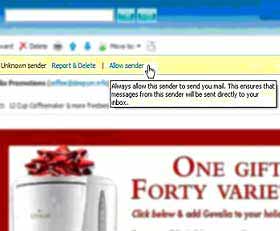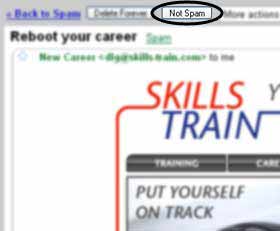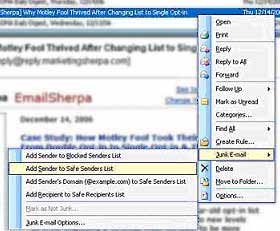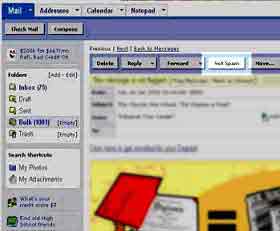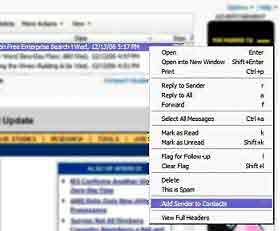|
Can You Receive Our Email?
There are a few things you can do
in order to make certain you receive our email.
- Add YourFreeSurveys.com to your
"approved list." You can add [email protected] to your approved list
which should allow
messages to be properly delivered to you.
- Contact your ISP or ESP. If
you still do not receive messages from us, then you should contact your
ISP or ESP for additional support help.
IF YOU USE HOTMAIL:
Add yourfreesurveys.com to your list of approved
domains/senders by:
- Clicking the Options link
found in the upper right corner of your Hotmail account.
- Click on the Contacts link
on the left.
- Click on the Safe List link
from the list of choices.
- Type yourfreesurveys.com in
the Type an address or domain text box then click the Add
button.
IF YOU USE MSN
Version 9.0
- Click on Settings: E-mail | Junk
e-mail (it's at the bottom left of the screen, just above Calendar).
- On the E-mail settings screen,
click Junk E-Mail Guard.
- Select Safe List.
- In the space provided under "Add
people to the safe list", enter the address
[email protected]
- Click Add.
For Earlier Versions of MSN
- Click on E-mail settings (it's at
the bottom left of the screen, just above Calendar).
- On the E-mail settings screen,
click Junk Mail.
- Select Safe List.
- Click Add an item to this list.
- When the Add To Safe List box
appears, enter the address
[email protected]
- Click Add.
IF YOU USE AOL:
AOL has a very aggressive filtration system in place to block SPAM from
filling your inbox. Unfortunately, they also mistakenly block
emails you requested.
You can make sure you receive emails
from YourFreeSurveys.com by adding
[email protected]
to your "People I Know" list.
Additionally, AOL's new SPAM controls
recognize what kinds of email you consistently delete and in about a
week will automatically block those messages from reaching your inbox.
For example if you don't open the
YourFreeSurveys.com emails for about a week, AOL will automatically
block you from receiving any additional messages.
If you are not receiving messages, we
recommend that you contact AOL and request they unblock
[email protected]
so you can continue receiving our messages.
AOL Version 9.0
- Click the "Spam Controls" link
(lower right area of your inbox).
- When the "Mail & Spam Controls"
box appears, click "Custom sender list".
- Choose "allow email from " option
- Type
[email protected]
- Click "Add", then "Save".
AOL 7.0 and 8.0
- Go to Keyword Mail Controls.
- Select the screen name you are
using to receive email.
- Click "Customize Mail Controls For
This Screen Name."
- For AOL version 7.0: In the
section for "exclusion and inclusion parameters", include the following
domain:
*@yourfreesurveys.com
- or -
For AOL version 8.0: Select "Allow email from all AOL members, email
addresses and domains."
- Click on "Next" until the "Save"
button shows up at the bottom.
- Click "Save."
IF YOU USE EARTHLINK
- Click on Address Book (it's over on
the left, below your Folders).
- When your Address Book opens, click
the Add button.
- On the Add Contact screen, find the
Internet Information box.
- Enter the address
[email protected]
into the top Email box.
- Click Save.
IF YOU USE SPAMCOP
- Open your browser and go to this
page: href="http://webmail.spamcop.net"
target="_blank">http://webmail.spamcop.net/
- Log into your SpamCop account.
- Click on the Options icon in the
toolbar.
- Under Mail Management (in the
middle), click SpamCop Tools.
- Select Manage your personal
whitelist.
- Near the bottom, where it reads
"Click here to add to your whitelist", click on Click here.
- Enter the address [email protected] in
the first empty slot.
- Click Submit.
OTHERS:
Email settings, email filtering and other SPAM controls may result in
possible mistaken blocks of your YourFreeSurveys.com registration email
and others.
If you do not receive the
messages, we recommend that you contact your ISP to find out why you
are not receiving the messages. Generally you should be allowed
to add
[email protected] to
your address book "safe list" or "approved senders" list. This
will allow your messages to be received as you requested.
Trusted Senders Instruction
How can I add YourFreeSurveys to
my list of trusted senders?
Some e-mail programs place e-mail
from unknown
senders in a junk or bulk-mail folder. To avoid missing news from
YourFreesurveys, please follow the instructions below.
Hotmail and MSN
To ensure that YourFreesurveys
newsletters go to your inbox and not a junk or bulk-mail folder:
- Log in to your Hotmail or MSN account
- Click on Contacts
- Click on Safe List
- Add 'YourFreesurveys.com' (without the quotation
marks) to your Safe List
AOL
To ensure that YourFreesurveys
newsletters go to your inbox and not a junk or bulk-mail folder:
- Add 'YourFreesurveys.com' (without the quotation
marks) to your address book.
Yahoo!
To ensure that YourFreesurveys
newsletters go to your inbox and not a junk or bulk-mail folder:
- Log in to your Yahoo! account
- Click on Mail Options
- Click on Filters
- Type 'YourFreesurveys' (without the quotation marks)
to the right of 'From header contains'
- Select Inbox to the right of 'Then...Move the message
to'
- Click the Add Filter button
- Return to your mailbox by clicking on the Mail tab in
the left-hand corner
Microsoft Outlook
To ensure that YourFreesurveys
newsletters go to your inbox and not a junk or bulk-mail folder
- Add 'YourFreesurveys' (without the quotation marks)
to your Safe Senders list.
|